Saving your work to XMP
Photo Ninja can save editor settings in XMP sidecar files for RAW images, or in embedded XMP within DNG, JPEG and TIFF images. When you save XMP, the pixels in the image file are not modified; the editor settings are stored separately in a text-like format. If you reopen the file later, the saved settings will be applied to the original image data, so you can go back and make changes to your settings while always working from the original pixels. This approach is called "nondestructive editing".
To save to XMP, or to cancel your changes or see a before-after comparison, use the buttons on the bottom of the filter selector panel:
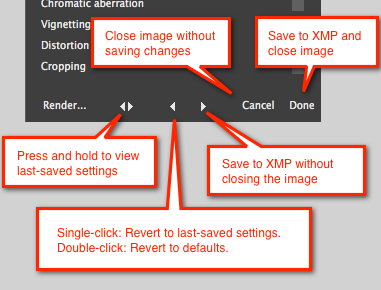
NOTE: Even though the pixel data is not modified, embedding XMP in DNG, JPEG, and TIFF will overwrite the original file. This process creates a temporary backup copy before injecting the XMP. However, to be completely safe, you should always make backup copies of your original images before doing any work with them.
NOTE: When you save to XMP, Photo Ninja will generate a new thumbnail and preview for the image, for display in the browser. This might take a few seconds if the background filter calculations are still in progress.
NOTE: Photo Ninja settings are written to a separate "namespace" within the XMP, so they can coexist with settings from other software applications that also utilize XMP. (If you encounter an application that overwrites Photo Ninja's settings, you can enable the "Shadow XMP" option in Photo Ninja's preferences dialog to work around this.)